Two key features of WordPress is its trackback and ping services, which is extremely useful and great for search engine optimization (SEO). But, sometimes these features become really annoying.
The 'Ping' service in WordPress essentially notifies search engines or bots that you have published a new article. This helps in getting immediate attention from these search engines and faster indexing by them. I suggest you should have a proper ping update service set up on your WordPress website.
Coming to trackbacks feature, when you link an external webpage or your own blog posts within a post of yours, it sends a trackback. You usually see this alongside with the comments section in your WordPress post.
Similarly, when someone links your blog post on their article, their website (WordPress) sends a trackback to your blog posts. It's really good for SEO to have authority blogs and websites link back to your blog posts. But nowadays its mostly used by spammers to send fake trackbacks and pings to your website.
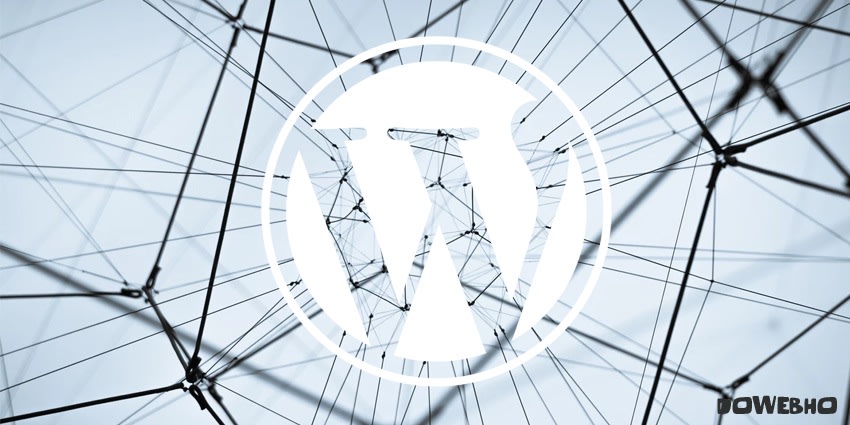
However, when doing internal linking or interlinking (as it's called in SEO) or linking to your older blog posts within a post, WordPress automatically creates a trackback for those posts. That's pinging and adding trackbacks to your own domain when you link to older blog posts. It feels odd when you see your own blog posts under the comments trackback section. It has zero benefits and you may end up manually trashing those trackbacks.
Well, let's automate this to save some time and effort. In this guide, you will learn how to stop self-pinging and disable trackbacks to your own blog post in WordPress.
No Self Pings WordPress plugin
Introducing No Self Pings WordPress plugin by Michael D. Adams. As the name suggests, the plugin disables intra-blog pinging or more precisely stop you from pinging your own blog.
The plugin works out of the box and has no configuration option to mess around with. It does what it advertised, stops you from pinging your own blog. Simply, install the plugin manually (by copying it to the wp-content > plugins folder) or automatically from the WordPress dashboard and activate it to stop self-pinging.
You would probably notice that the plugin hasn't been updated for more than a year. Yet, we recommend adding it to your WordPress blog as it's a well-coded plugin and works flawlessly with the latest WordPress version.
Otherwise, you could also use another WordPress plugin - Disabler by saas. It can disable/remove lots of WordPress features you won't usually use. However to disable the self-ping and trackback, install and activate the plugin and then head over to the Settings > Disabler configuration page.
Under 'Back End settings' of the plugin tick the box saying "Disable self-pings (ie, trackbacks/pings from your own domain)". Click on the Save changes button to fully enable the plugin functionality.
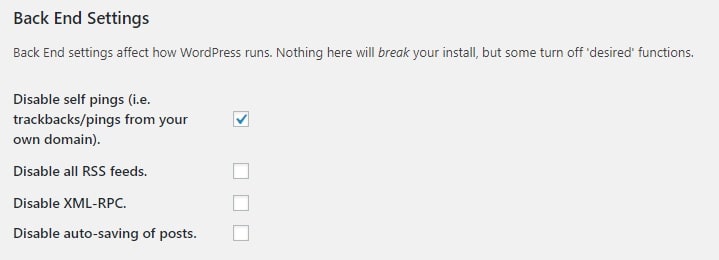
Disable Self-Pingbacks in WordPress with Perfmatters Plugin
If you need to further optimize your WordPress site and speed it up, then we highly recommend you to try the premium WordPress plugin Perfmatters. It's a lightweight WordPress performance plugin that can speed up your WordPress site by reducing HTTP requests, stripping out code, and minimizing back-end load.
Other useful features of Perfmatters WordPress plugin include:
- Disable emojis, embeds, RSS feeds, XML-RPC, scripts per page/post, WordPress Heartbeat API, self-pingbacks.
- Remove jQuery migrate, WordPress version number, wlwmanifest link, RSD link, RSS feed links, REST API links.
- Disable and Limit Post Revisions.
- Change autosave interval.
As said earlier, Perfmatters WordPress plugin can disable self-pingback which is created when you link to an article within your own blog posts. Once you have installed and activated the plugin, head over to the Perfmatters setting page. There toggle the "Disable Self Pingbacks" option to quickly remove self-pingbacks within your own domain.

If you have any doubts in disabling the self-pingback in your WordPress site or found another efficient method you use to stop self-pingback to your own domain, let me know in the comment section below.